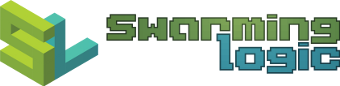Why I Love Linux (Through Examples)

This article is not meant to incite a comparative discussion of various operating systems. These are solely my thoughts and experiences.
I feel Linux helps my productivity, and that I'm not equally productive on other operating systems. If you feel otherwise is true for you, then that's great.
I started using
This article
lists some of these scripts and one-liners, which in themselves, hopefully
illustrate why I have become dependent on
| This free and awesome book is what I wish I had read early on, instead of going by my cursory hack-it-together approach. It covers most of what is used in the examples, but also much more. |
Example 1: Downloading Embedded YouTube Videos
Downloads the
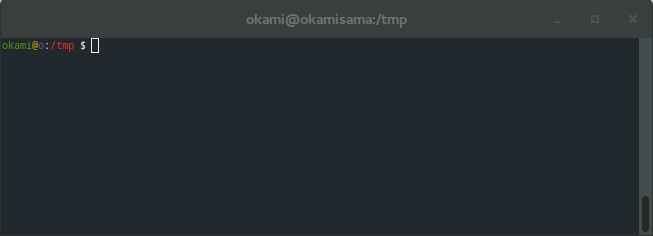
Example 2: Monitor files & scripts
Monitor a list of files (or command output), and execute a command on change.
There are several utilities that cover similar functionality. In particular
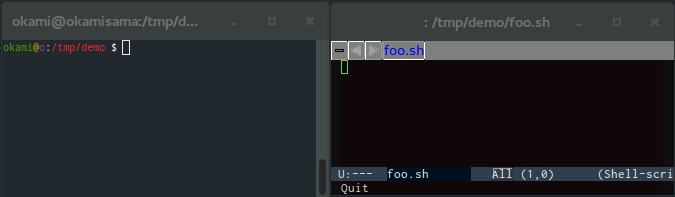
Example 3: Watermaking Images
Adds a subtle watermark to an image.
Let's you easily customize label position, font (typeface, size, color), background color, and whether or not the label should extend the image.

(Click to enlarge) |

|
Example 4a: User/Pass Management
Manages passwords in a file owned by root. Allows partial match queries.
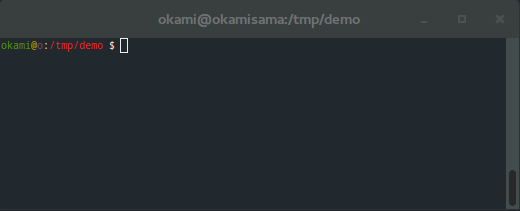
Example 4b: Automatic User/Pass Entry
Fills username and password fields, in any browser or application.
Uses process information to determine best matching username/password pair.
Triggered by a global hotkey that asks for sudo rights to read the password list.
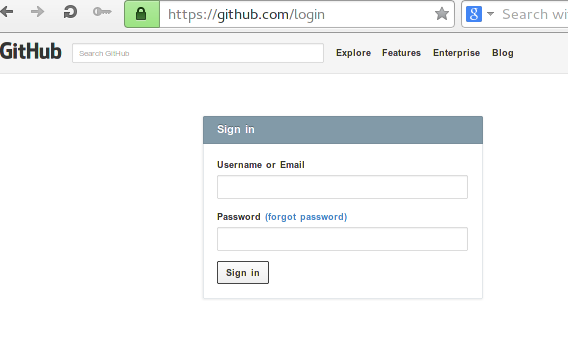
Example 5: Development Setup
Creates a bunch of terminals, runs scripts in them and sets up

Example 6: Dual Monitor Timelapse Recording
Takes a screen capture every
Example 7: Tic/Toc Timer Pair
I missed the
Example 8: Open video link in VLC
Automatically downloads a video url (youtube, vimeo, etc), at highest resolution, and opens the video file with
Full resolution, no ads, low cpu usage, no buffering issues (it just downloads the whole video as fast as possible), easy scrubbing.
Example 9: Creating animated gif screencapture
Accepts screen coordinates and generates an optimized
My Background (Before Linux)
I grew up playing computer games in the mid-90s and on. The operating system
of choice at that time for games was
Later, when attending university, some courses required
I still stuck to
After the course ended, I happily switched back to
Fast forward a few years, I decided to give
Bereft of Visual Studio, I set out to learn
The transition was a long journey, riddled with frustration. A few sessions
with
In not doing so, every small thing I learned became a piece of an incredibly powerful and versatile
toolbox, as most of the
This is the Unix philosophy: Write programs that do one thing and do it well. Write programs to work together. Write programs to handle text streams, because that is a universal interface.
This is in stark contrast to how it was for me in
To some extent,