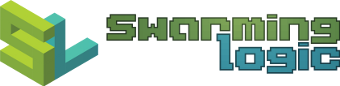Picture-in-picture timelapse of dual monitors
A few months ago, I wrote a post on how to do a picture-in-picture timelapse recording when dealing with a dual monitor setup where each monitor has its own separate X display.
Long story short, after a harddrive failure forcing me to reconfigure my linux setup, I went away from the dual X screen setup, to a single X display spanning the two montiors.
This means that a screen dump using
I'll keep this post short with only the script and a
demo recording (a timelapse made while writing this post).
For an explanation of the
1. Script
Putting together the various pieces mentioned so far, this is the final script.
2. Demo
If the above script for some reason skips a frame, this will cause problems when creating a video from them. A quick fix is to create a symlink to the previous file, for any missing frame.
A
While I wrote this post, I had the screen recording script running, and this is the produced video: