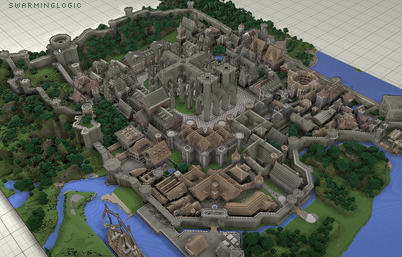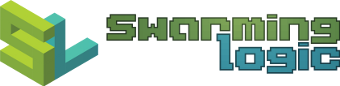subtlemark : Watermarking Images
A quick look at how to automate the process of adding subtle watermarks to images.
1. Configuring Fonts for ImageMagick
Since I want my watermark as subtle as possible, I'll use a tiny font,
If for some reason the
The newly generatedfile
<type
format="ttf"
name="Silkscreen"keyfunc-output-overlay.png
fullname="Silkscreen"
family="Silkscreen"
glyphs="/home/okami/.fonts/slkscr.ttf"
/>
]]> 3. Key Functionality
Extending image with watermark label
The following snippet shows how the

(Click to enlarge) |

|
Overlaying watermark on top of image
Changing the image size can mess up the perfect screen resolution of an image. Here is a different snippet, that draws a rectangle on top of the image, and the text on top of that again.

(Click to enlarge) |

|
4. Bash script
I got carried away with adding features to the script
Add a watermark overlay to an image. The caption should say "SwarmingLogic",
be on the top left, with text color